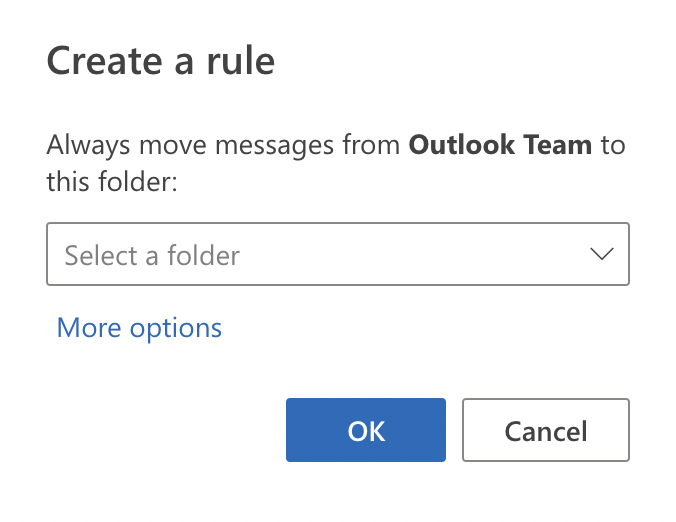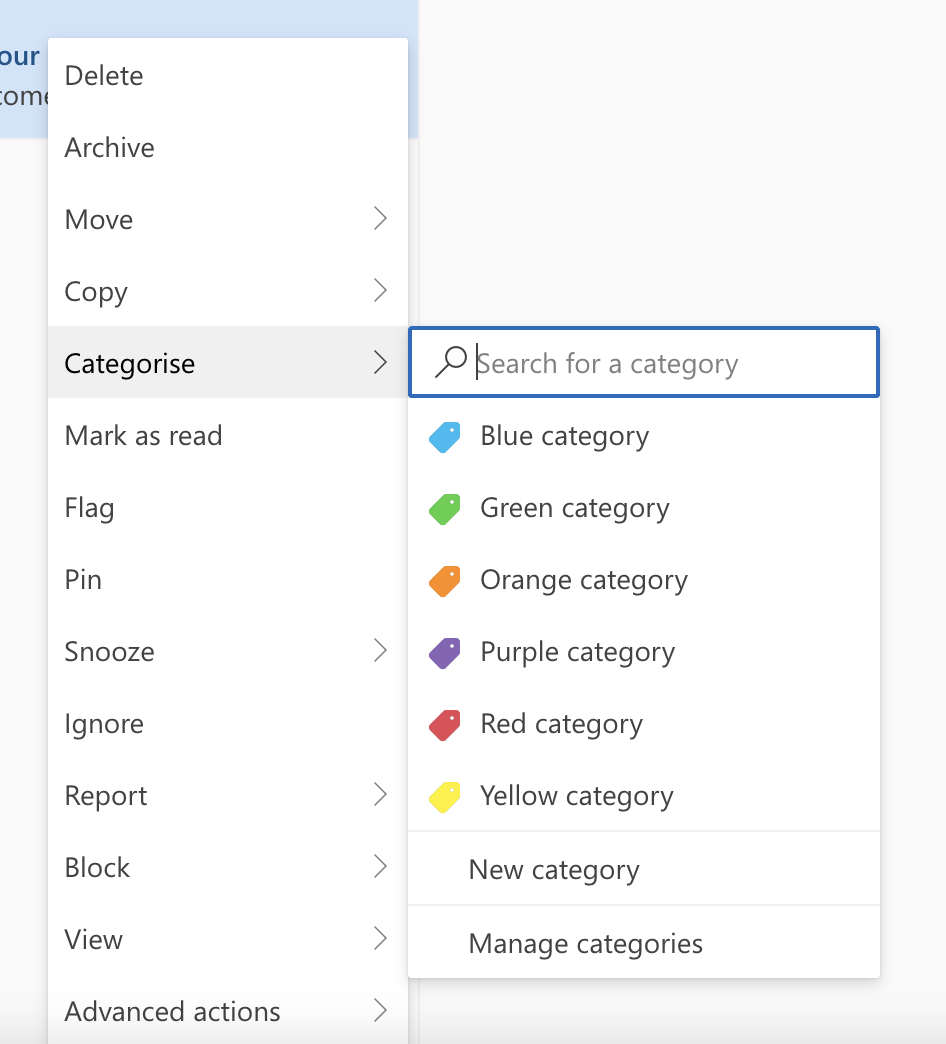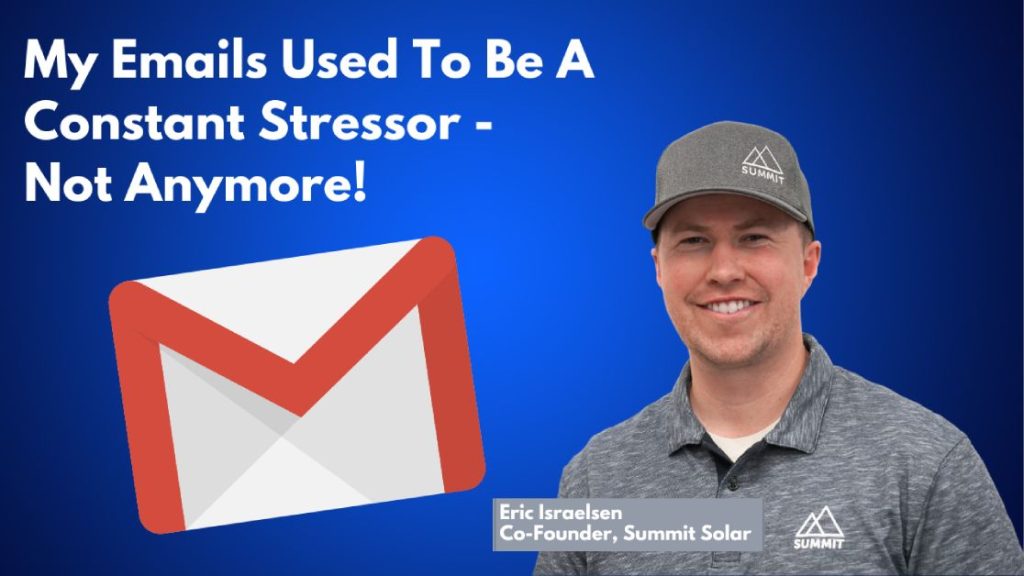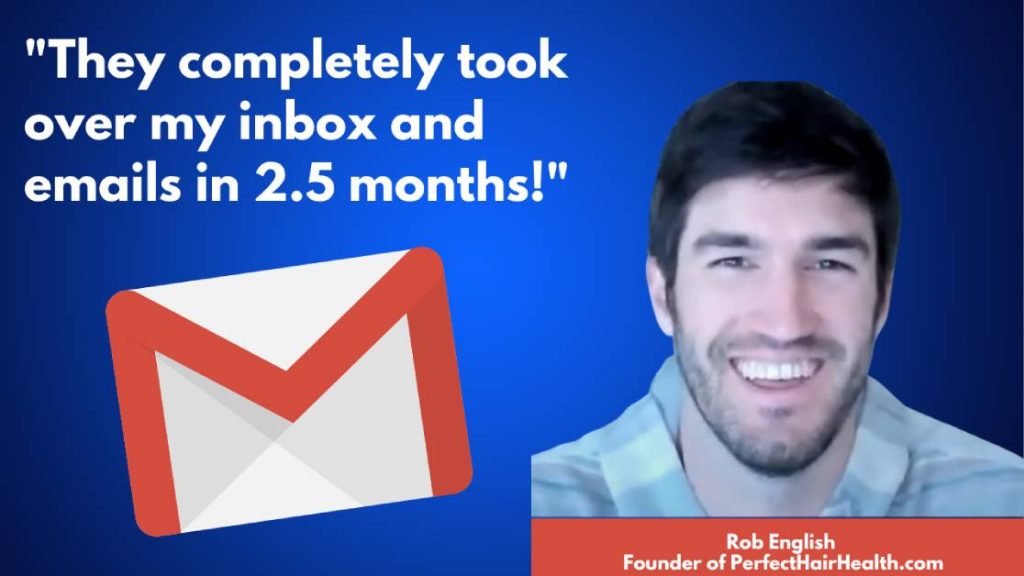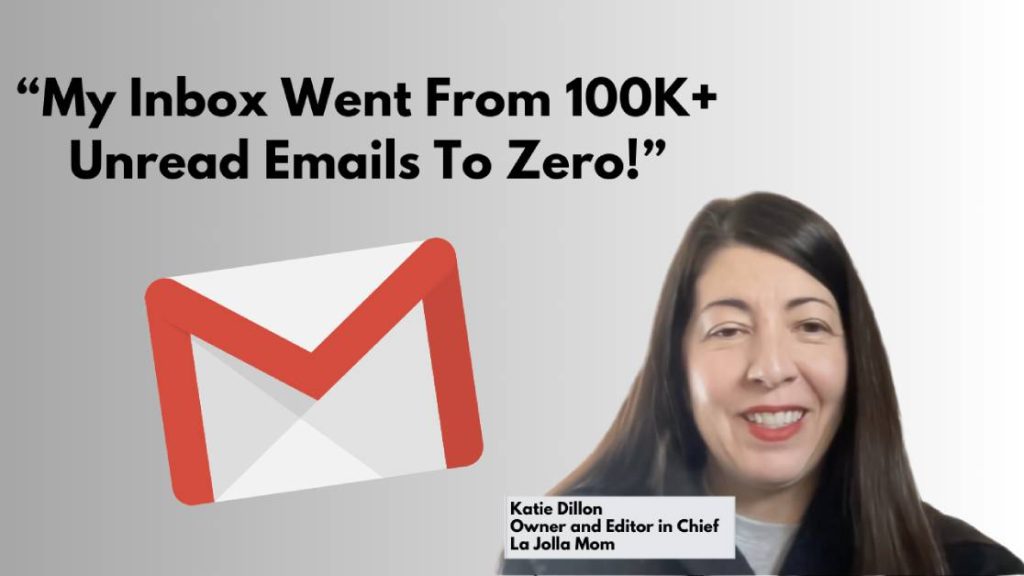Do you know how to organize multiple email accounts?
This guide will break down everything you need to know about managing multiple email accounts.
Whether you are trying to separate personal and professional emails or simply de-clutter your inboxes, there are plenty of reasons to have multiple email accounts on the go.
If you’re tired of sighing every time you navigate from inbox to inbox, I’ve got some solutions.
Straight off the bat, here are five tips on how to organize multiple email accounts:
- Invest in an email management service offering a virtual executive assistant.
- Utilize labels and folders to keep your emails organized by topic.
- Leverage filters to automatically sort and categorize emails.
- Unsubscribe from unwanted emails regularly.
- Schedule time to check our emails daily.
Let’s dive into some of these tips further.
How To Organize Multiple Email Accounts (5 Best Practices)
As an indispensable tool in today’s world, email is a critical source of communication.
Sure, there are always people who will say that email is dying.
They’ve been saying this for a very long time.
In reality, email is a staple of modern communication that’s yet to meet its match.
From liaising with clients and communicating with co-workers to monitoring household bills and receiving information on purchases, email comes with no shortage of use cases that extend across both professional and personal life.
As most people receive emails covering all areas of their lives, it’s often challenging to begin compartmentalizing this communication.
When you have multiple email accounts on the go, this is particularly challenging.
Staying across multiple accounts can feel overwhelming.
Although, if you can follow a few email management best practices, you can stay organized and keep your email inbox under control.
1 – Use Filters
Filters can help you automatically sort and categorize emails based on specific criteria, such as sender, subject line, or keyword.
You can create filters in most email clients to automatically categorize emails based on certain criteria.
For example, you can create a filter to automatically sort all emails from your boss into a folder called “Boss.”
2 – Unsubscribe From Unwanted Emails
If unwanted emails are clogging up your inbox and taking your attention away from the things that matter, you need to go on an unsubscribing spree.
Yes, that’s right, you need to go to the very bottom of every unwanted email newsletter you receive and click on the “unsubscribe” button.
I know it’s tedious – but taking a few minutes to unsubscribe from unwanted emails is worth it.
This is something you can chip away at.
Many people blindly allow unwanted emails to fill up their inboxes without ever addressing this.
If you want to organize multiple email accounts, reducing the influx of emails you’re likely to receive is a great place to start.
3 – Use Labels & Folders
You can use labels and folders to keep your emails organized by topic.
For instance, you can create a folder called “Work” and a label called “Personal.”
By doing this, you can easily sort emails into the appropriate folders or labels to keep them organized.
Some email clients offer color-coding systems that enable you to label and visually distinguish between different types of emails.
If you often find yourself feeling overwhelmed by your inbox, visual pointers such as labels can help you compartmentalize different types of communication.
4 – Keep Your Inbox Clean
If you’ve read through a promotional email and you’ve absorbed all the information and content available, why do you need to keep it?
At the same time, if you’ve noticed an unopened email in your inbox that you have zero interest in reading based on the sender and the subject line, why not go ahead and delete it?
Regularly deleting emails prevents them from building up over time.
5 – Schedule Time To Check Your Email
Putting aside a little time every day to check your email is a good way to stay on top of multiple email accounts.
If you’re really short on time, you could even use your toilet breaks to check your emails and monitor your different accounts.
It’s all about finding moments to quickly go through the clutter and prevent it from building up any further.
How To Organize Multiple Email Accounts In Outlook (3 Tips)
Microsoft Outlook is a popular email client that many use to manage multiple email accounts.
Here are three tips to help keep your Outlook inbox organized:
1 – Use Rules
Rules in Microsoft Outlook allow you to automate actions on your email account, such as moving emails to specific folders or marking them as read.
You can create rules based on specific criteria, such as sender, subject line, or keyword.
2 – Try Categories
Using categories in Outlook, you can color-code your emails and make them easier to find.
As an example, you can create a category called “Work” and color-code all of your work-related emails with that color.
This makes it easy to distinguish between work-related emails and everything else.
3 – Utilize Search Folders
Outlook’s search folders are useful for viewing all of your emails that meet certain criteria, such as all emails from a specific sender or all emails with a certain keyword
This is often an effective way to quickly find and identify emails without having to search through your entire inbox.
Sort And Organize Office Email (Using A Virtual Email Management Service)
If you run a business and need to manage a large volume of emails, you may want to consider utilizing a virtual email management service.
InboxDone is an email management service that comes with a dedicated virtual assistant.
The dedicated assistants will build and operate a system to filter, reply to and follow up on your emails, across multiple email accounts, with the goal to reach “inbox zero” every day.
With superior written communication skills, attention to detail, and emotional intelligence, our virtual assistants know exactly how to reply to any email that lands in your inbox.
You can learn more about our meticulously crafted hand over process here.
Ready for us to start ‘cloning’ you?
Book a call with our team today.